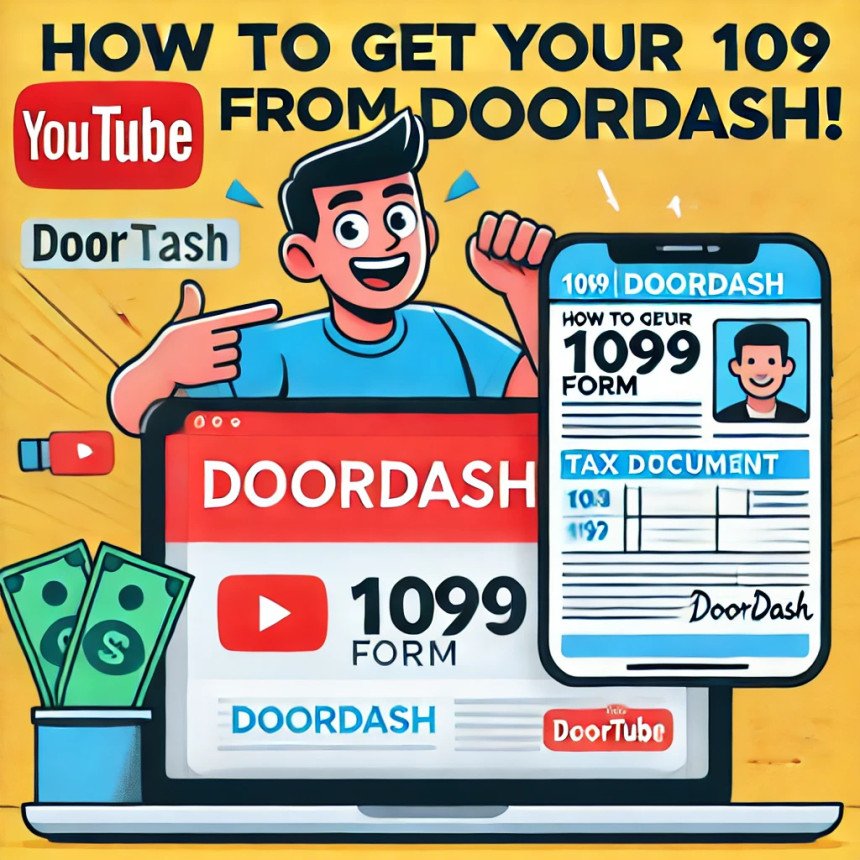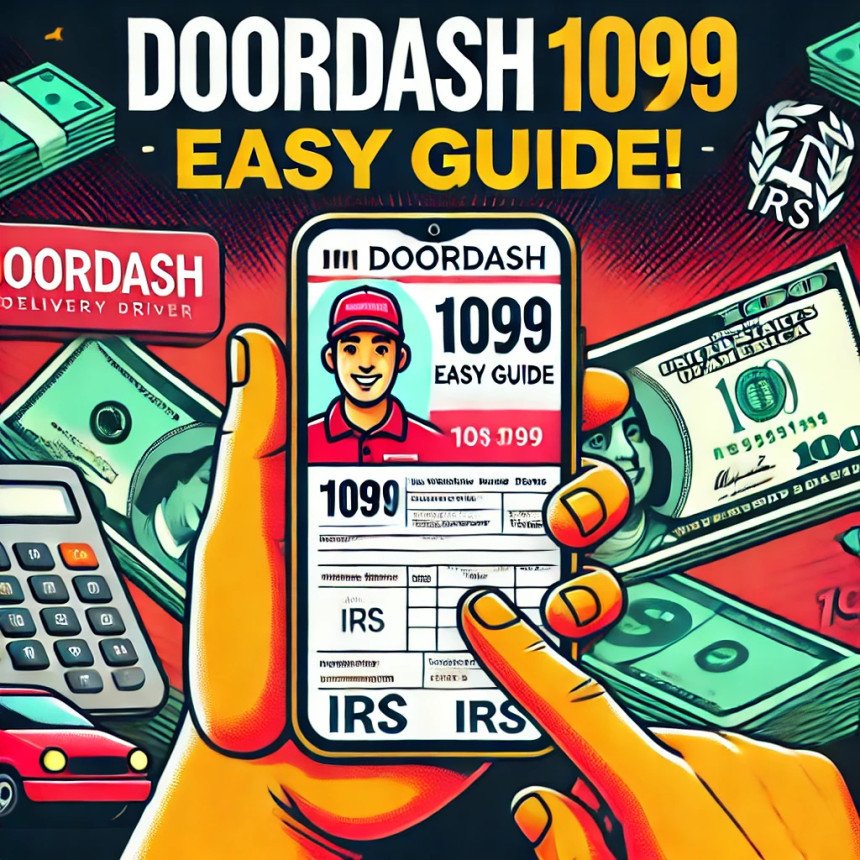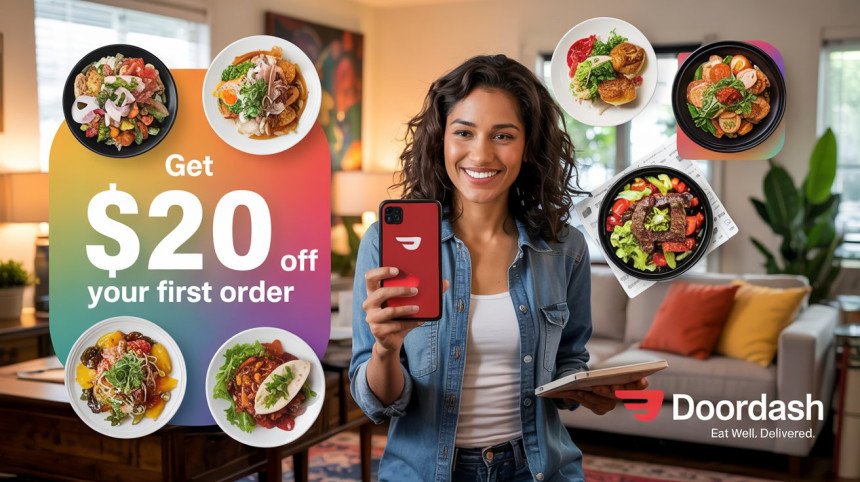How to Cancel Your DoorDash Order
Learn how to cancel a DoorDash order using the mobile app or desktop website with step-by-step instructions. Understand the refund policy, which depends on when you cancel (full, partial, or no refund). Get tips to increase your chances of a successful cancellation and refund.
How to Cancel Your DoorDash Order
Canceling a DoorDash order is simple if you act quickly. You can do this through the mobile app or the desktop website. Here’s how:
On the Mobile App
- Open the DoorDash app and log in.
- Go to the "Orders" tab and select the order you want to cancel.
- Tap "Help" in the top-right corner, then choose "Cancel Order" under "Customer Support."
- Select a reason for canceling and confirm to complete the process.
On the Desktop Website
- Visit doordash.com and log in.
- Click the three lines in the bottom-left corner, then select "Orders."
- Choose the order you want to cancel, click "Help" on the right, and select "Cancel Order" under "Customer Support."
- Pick a reason for canceling and confirm to finish.
Refund Policy and What Happens Next
The refund you get depends on when you cancel: Full Refund: Cancel before the restaurant confirms and a Dasher is assigned. Partial Refund: Possible if the restaurant confirmed but no Dasher is assigned; DoorDash decides the amount. No Refund: If a Dasher is already assigned, you likely won’t get a refund. After canceling, you’ll get a confirmation, and the refund (if eligible) is usually processed back to your original payment method, which might take a few days for credit card refunds. Tips for Success Cancel as soon as possible to maximize your refund chances. Keep track of your order status to know the best time to cancel. If you can’t cancel online, contact DoorDash customer support for help.
Detailed Survey Note on Canceling a DoorDash Order
This comprehensive guide provides an in-depth look at canceling a DoorDash order, covering the process, refund policies, and additional considerations to ensure a smooth experience. The information is derived from multiple reliable sources, including step-by-step instructions from recent articles and official guidelines, ensuring accuracy and relevance for 2024.
Background and Context
DoorDash, a popular on-demand delivery platform, allows customers to order food and other items from local businesses. However, situations may arise where customers need to cancel their orders, such as changes in plans or errors in ordering. Understanding the cancellation process is crucial, especially given the varying refund policies based on order status. This guide aims to provide a thorough resource for customers, ensuring they can navigate the process effectively and optimize their chances of receiving refunds.
Step-by-Step Cancellation Process
The cancellation process can be initiated through either the DoorDash mobile app or the desktop website, with slight variations in navigation. Below are the detailed steps, supported by recent sources:
Canceling via Mobile App
The mobile app is the most common method for DoorDash users. The steps, as outlined in a 2024 WikiHow article, are as follows:
- Log in to the DoorDash app on your smartphone.
- Navigate to the "Orders" tab to view active orders.
- Select the specific order you wish to cancel.
- Tap the "Help" icon located in the top-right corner of the screen.
- Under "Customer Support," select "Cancel Order."
- Choose a reason for cancellation from the provided options (e.g., change of plans, incorrect order).
- Confirm the cancellation by selecting "Cancel Order," which will process the request.
Tips for mobile users include ensuring a stable internet connection and verifying the correct order is selected, especially if multiple orders are active.
Canceling via Desktop Website
For those preferring to use a computer, the desktop website offers a similar process, detailed in both Business Insider and WikiHow sources:
- Visit doordash.com and log in to your account.
- Click the three horizontal lines in the bottom-left corner to open the menu.
- Select "Orders" from the menu to view your order history.
- Choose the order you want to cancel from the list.
- On the right side of the screen, click "Help."
- Under "Customer Support," select "Cancel Order."
- Provide a reason for cancellation and confirm by selecting "Cancel Order."
Users should ensure they are using the latest browser version for optimal functionality and double-check the order details to avoid errors.
Refund Policy and Eligibility
The refund policy is a critical aspect of canceling a DoorDash order, and it varies based on the order's status at the time of cancellation. According to both Business Insider and WikiHow, the policy is as follows:
Cancellation TimingRefund OutcomeBefore restaurant confirmation and Dasher assignmentFull refund, processed back to original payment methodAfter restaurant confirmation, before Dasher assignmentPartial refund possible, amount decided by DoorDashAfter Dasher assignmentLikely no refund, as the delivery process has startedRefunds are typically automatic if eligible, with credit card refunds potentially taking a few days to reflect, as noted in the outline. For other payment methods like DoorDash credits or gift cards, refunds are issued accordingly. Customers should monitor their account for confirmation emails or notifications, which are sent post-cancellation.
Additional Considerations: What Happens After Cancellation
Once an order is canceled, several outcomes may occur:
- A confirmation message or email is sent, detailing the cancellation and any refund status.
- If the cancellation was processed before significant costs (e.g., Dasher assignment), the refund is straightforward.
- In cases of partial or no refunds, customers can contact DoorDash customer support for further assistance, accessible via the help page at help.doordash.com.
This step is particularly important if there are discrepancies in the refund amount or if the cancellation process encounters issues.
Tips for Successful Cancellation
To enhance the likelihood of a successful cancellation and full refund, consider the following tips:
- Act quickly: The earlier you cancel, the better your chances of a full refund, especially before restaurant confirmation.
- Track order status: Use the app or website to monitor whether the restaurant has confirmed or a Dasher has been assigned.
- Provide a valid reason: While not always required, selecting a reason can help in case of disputes or support interactions.
- Contact support if needed: If unable to cancel through the app or website, reach out to DoorDash customer support via phone (855-431-0459) or chat, as mentioned in WikiHow.
These tips are derived from practical advice in the sources, ensuring users are well-equipped to handle various scenarios.
Conclusion and Call to Action
Canceling a DoorDash order is a manageable process with the right information. By following the outlined steps and understanding the refund policy, customers can navigate cancellations effectively. For any further assistance, contacting DoorDash customer support is recommended. This guide aims to empower users with the knowledge to handle order cancellations confidently, ensuring a seamless experience with the platform.